Updating your iPhone or iPad
This easy guide will help you set up your iPhone or iPad with iOS8 to receive and send email using your new account settings. If you are using an earlier version of the iOS operating system (specifically iOS 4), please refer to the following instructions: Updating your iPhone or iPad 4S
 Important:
Important: If you are currently using the Gmail App to access your dslextreme.com email, you must first disconnect the app. Please do so now by following these instructions: Move Away from the Gmail App
Step 1. Locate your email settings:
- On your iPhone or iPad, open Settings (typically on your home screen)
- Tap Mail, Contacts, Calendars.
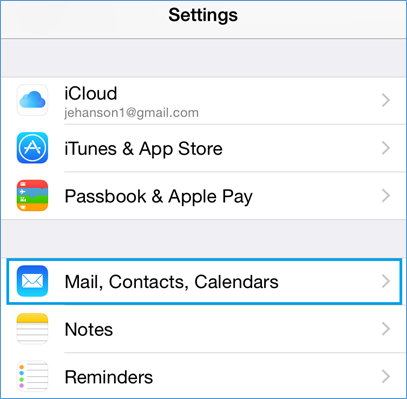
Step 2. Click on Add Account, then Other, then Add Mail Account. Now complete the form and tap Next when finished.
Step 3. Update your INCOMING MAIL SERVER settings:
- Edit the Host Name field to: mail.dslextreme.com
- Ensure the User Name is your full @dslextreme.com email address.
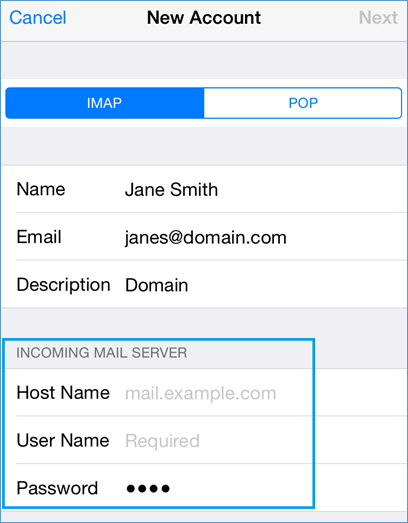
Step 4. Update your OUTGOING MAIL SERVER
- In the Host Name field enter: smtp.dslextreme.com
- In the User Name field enter: Your full @dslextreme.com email address
- In the Password field enter: Your email password
- Tap Next
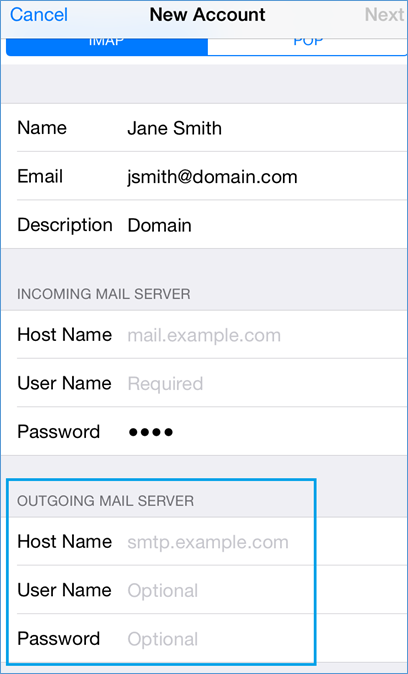
Your email is now set up. Congratulations!
|