Updating your email account in Outlook 2007
This guide will help you update your Outlook 2007 email program to receive and send email using your new account settings.
Step 1. Navigate to your Account Settings:
- Open Outlook 2007
- Click the Tools drop down menu
- Select Account Settings
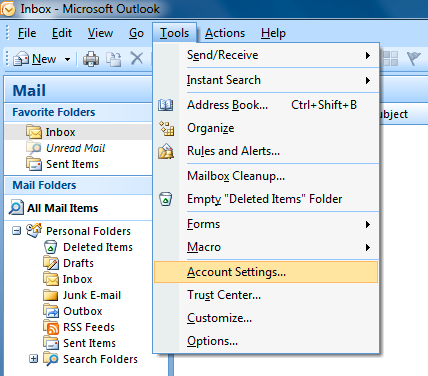
Step2. Open the Change E-mail Account wizard:
- Select your @dslextreme.com email address to highlight in the center of the window
- Click Change...
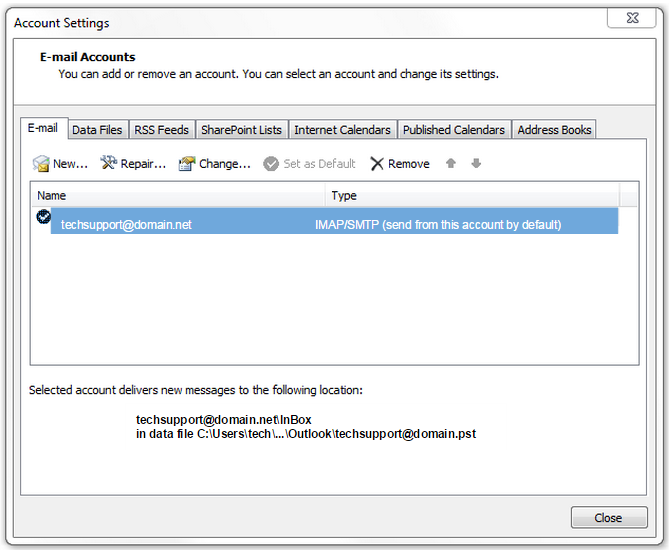
Step 3. Update the server settings:
- Edit the Incoming mail server to: mail.dslextreme.com
- Edit the Outgoing mail server (SMTP) to: smtp.dslextreme.com
- Important: Make sure your Name, E-mail Address, and Password are correct
- Click Test Account Settings...
- Important: If you receive an error, double-check that all steps were completed correctly and that your Internet connection is active.
- When the test is successful, click Next to complete the process.
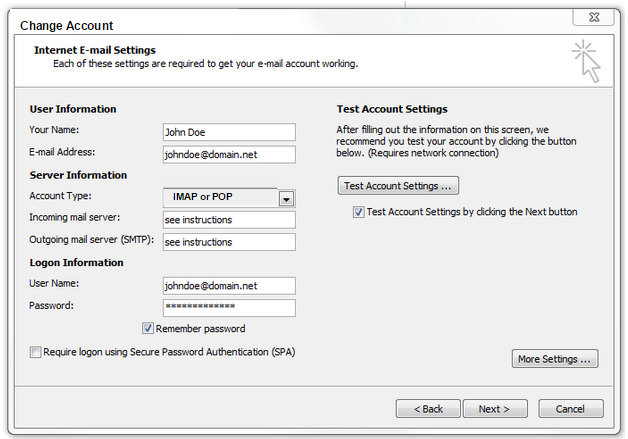 - To close the Change E-mail Account wizard, click Finish
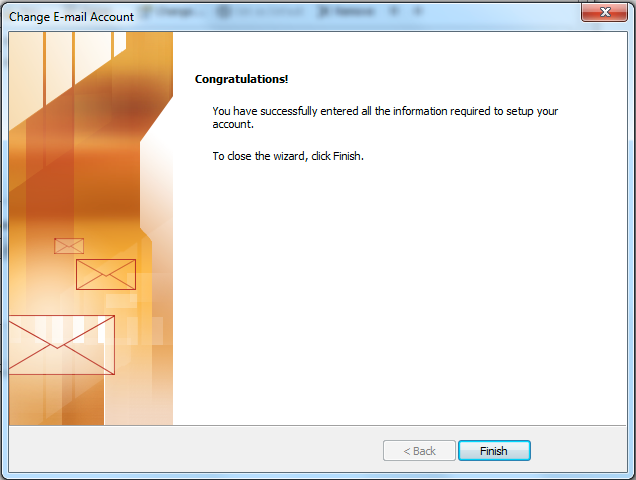
Congratulations! Your email is now set up.
|