Updating your email account in Thunderbird
This guide will help you set up Thunderbird to receive and send email using your new account settings.
Step 1. Open the Account Settings screen:
- Open Thunderbird
- Click to select your @dslextreme.com email address in the left column, then click View settings for this account
- Click Server Settings
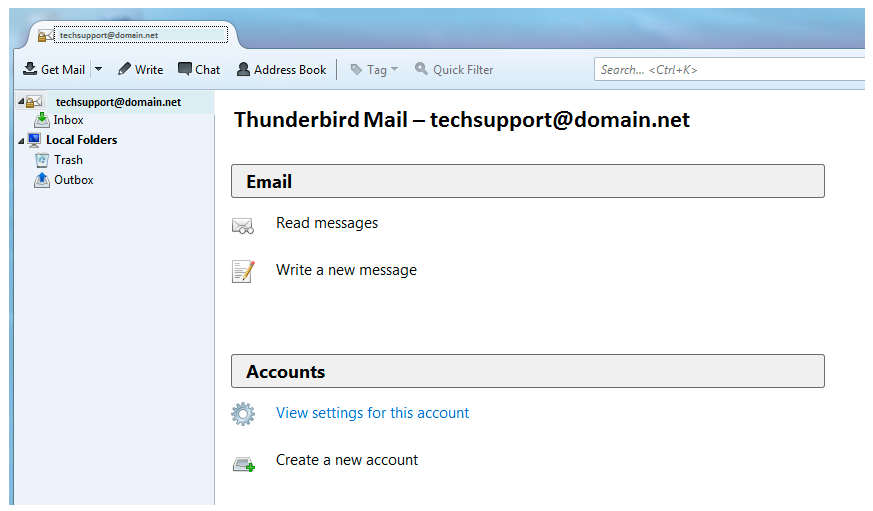
Step 2. Update your Incoming server:
- Edit the Server Name to: mail.dslextreme.com
Step 3. Locate your Outgoing server settings:
- Select Outgoing Server (SMTP) from the left column
- Click your email address so that highlights, then click Edit
Step 4. Update SMTP Server settings:
- Enter the Server Name as: smtp.dslextreme.com
- Click OK
- Ensure your dslextreme.com email is selected in the left column
Step 5. Ensure the new SMTP server is selected:
- Click the Outgoing Server (SMTP) drop-down and select the server labeled with mail.dslextreme.com
- Click OK
Your email is now set up. Congratulations!
|