Updating your email account in Outlook 2010 or 2013
This guide will help you set up your Outlook 2010 or 2013 email program to receive and send email using your new account settings.
Step 1. Navigate to your Account Settings:
- Open Outlook 2010 or 2013
- Click the File menu, and then select Info
- In the Account Information window, click Account Settings, and then click Account Settings again from the menu that appears.
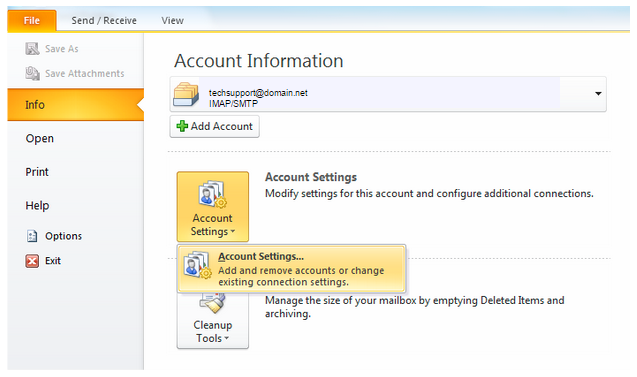
Step 2. Open the Account Settings window:
- Select your e-mail address (in the center of the window) to highlight it
- Click Change...
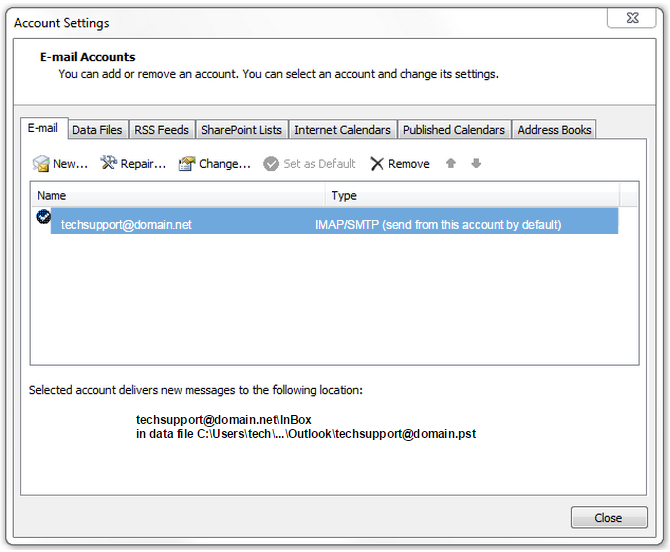
Step 3. Update Account Settings:
- Edit the Incoming mail server to: mail.dslextreme.com
- Edit the Outgoing mail server (SMTP) to: smtp.dslextreme.com
- Important: Make sure your Name, E-mail Address, and Password are correct.
- Click Test Account Settings...
- Important: If you receive an error, double-check that all steps were completed correctly and that your Internet connection is active.
- When the test is successful, click Next >
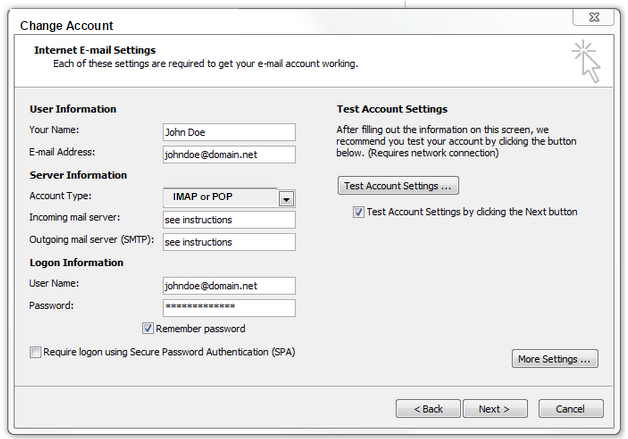 - To close the Change E-mail Account wizard, click Finish

Congratulations! You're done.
|