Updating your iPhone and iPad 4S
This easy guide will help you set up your iPhone or iPad to receive and send email using your new account settings.
 Important:
Important: If you are currently using the Gmail App to access your dslextreme.com email, you must first disconnect the app. Please do so now by following these instructions: Move Away from the Gmail App
Step 1. Locate your email settings:
- On your iPhone or iPad, open Settings (typically on your homescreen)
- Tap Mail, Contacts, Calendars (you may need to scroll down to locate this option)
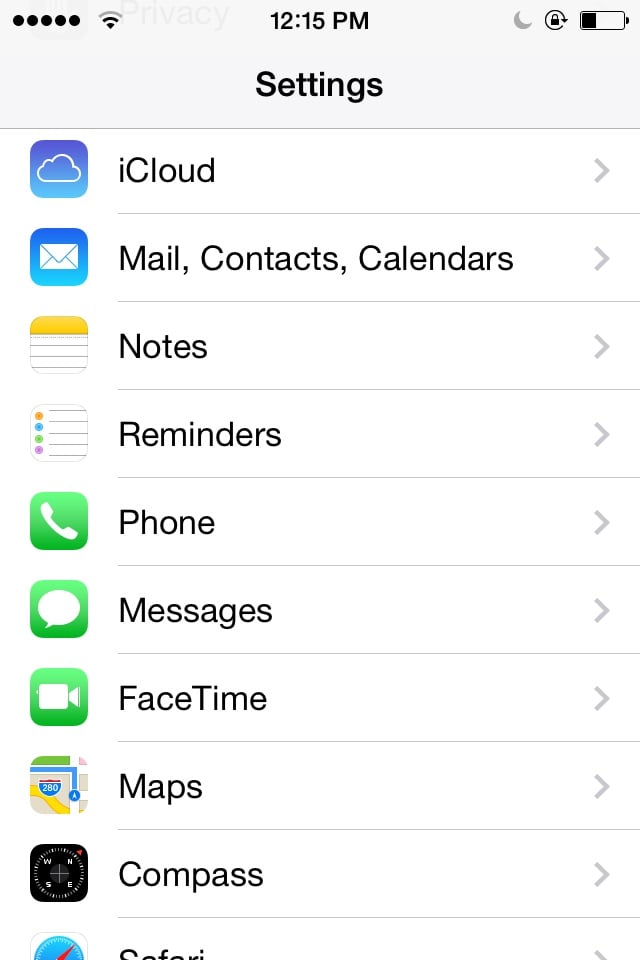
Step 2. Click on Add Account, then Other, then Add Mail Account.
Step 3. Complete the New Account form. Make sure that you enter your full @dslextreme.com email address.
Step 4. Update your INCOMING MAIL SERVER settings:
- Edit the Host Name field to: mail.dslextreme.com
- Ensure the User Name is your full @dslextreme.com email address.
- Enter your Password.
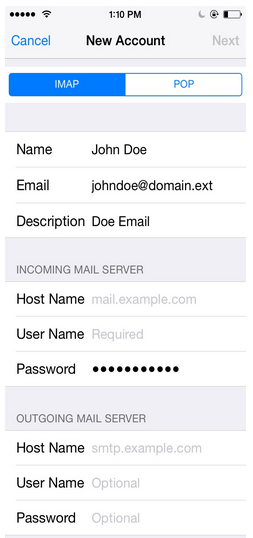
Step 5. Add your OUTGOING MAIL SERVER settings
- In the Host Name field enter: smtp.dslextreme.com
- In the User Name field enter: Your full @dslextreme.com email address
- In the Password field enter: Your email password
- Tap Save.
Your email is now set up. Congratulations!
|